
Every month, regular users, gamers, and corporate clients use Windows 11 at higher rates. Windows 11 still has some glaring flaws, despite the fact that Microsoft has already published a number of feature updates with much-needed adjustments. Additionally, Microsoft cannot please everyone, so it is reasonable to anticipate some degree of dissatisfaction among those willing to give up on Windows 10.
Here are 11 must-have applications for Microsoft’s newest operating system, whether you’re already a Windows 11 user or simply intend to upgrade. They enhance current functionality or provide something that Windows 11 is missing (they also work perfectly fine on Windows 10).
1. Start11 ($4.99, 30-day trial)

Start11 fixes the Start menu and taskbar in Windows 11. It provides several familiar and more convenient Start menu layouts, the ability to ungroup apps, move the taskbar to the top of the screen, reposition the Start button, and personalize the experience to your heart’s content. Start 11 frequently receives updates and new features, and we are convinced it should be on each Windows 11 PC.
2. PowerToys (free)

PowerToys is the only first-party Windows app in this list. It is a popular set of advanced utilities for Windows 11 and 10 users that includes more than 15 “toys” for editing the hosts file, measuring your display, remapping keys and shortcuts, arranging apps and windows, keeping programs on top of the other, checking what processes block a file, extracting text from images, and more.
Besides providing a massive list of utilities, PowerToys is highly customizable and supports settings backups.
3. Twinkle Tray (free)
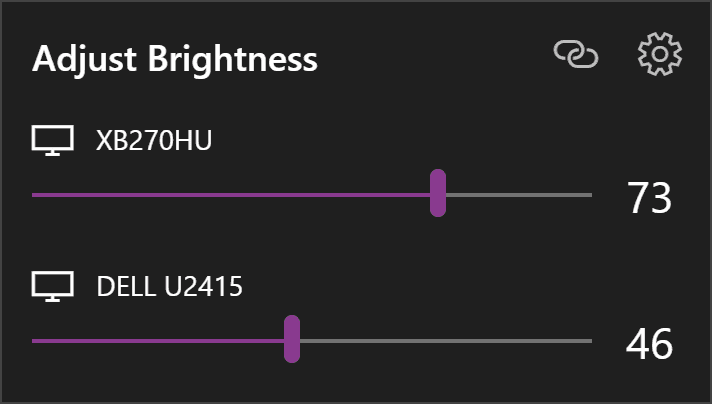
Twinkle Tray makes managing your monitor’s brightness easier without reaching for the physical controls or installing ugly-looking OEM software. The app features beautiful Windows 11-like UI with advanced options, such as the ability to schedule automatic brightness adjustments, set custom shortcuts, sync brightness across monitors, set additional parameters (contrast or volume), change the power state, and many more. You can even adjust the brightness with the scroll wheel when hovering the cursor over the app’s icon.
4. NanaZIP (free)

NanaZIP is a fork of the popular 7Zip archiver. Besides offering what the original does, NanaZIP provides a better Windows 11 experience thanks to integration with the redesigned context menus. Also, NanaZIP is slowly migrating to WinUI, so the app will eventually get a much more modern user interface.
5. Files App (free)

Files App is what the stock File Explorer should be. The app has numerous features to boost productivity when working with files, archives, and folders. It supports tabs, multi-pane and tree views, tags, compact overlay, custom themes, archives, and many more. Moreover, you can set Files App as your default Windows file manager, plus it has much better and more convenient context menus.
Files is a free and open-source project with a beautiful user interface and frequent updates that deliver new features regularly. The only thing to note is that the app cannot replace windows, such as “Save as” or “Open.”
6. Auto Dark Mode (free)

Windows 11 still does not support automatic theme switching on schedule or sunset/sunrise, so here is an app that can automate the process, plus throw in several extra features. Auto Dark Mode allows creating custom schedules for mode switching, specifying custom themes for dark and light modes, toggling themes with shortcuts, personalizing backgrounds, etc.
7. ShareX (free)
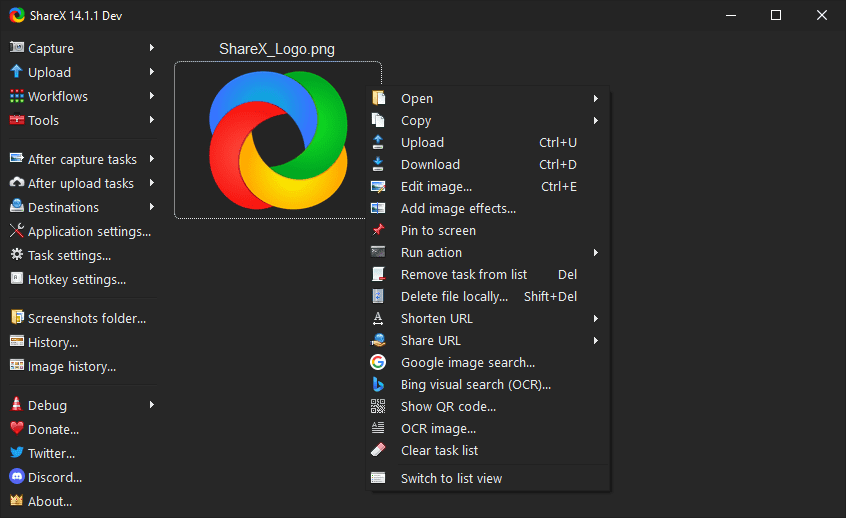
Windows 11 has plenty of screenshot-making tools. However, they are all on a more basic side (there is still no built-in screen recorder, and the one coming is lackluster at best), so those who need more advanced and convenient features should opt for ShareX. Although mastering the app to fit your specific needs might take a little more than one minute, the result will be a robust screenshot utility with a feature-packed editor, custom actions, OCR, screen recording (GIF and video), and more.
8. EarTrumpet (free)

Pepperidge Farm remembers having a quick and easy-to-use volume mixer in Windows. Unfortunately, it is now buried in the Settings app (right-click the volume indicator and select “Volume Mixer”), so here comes the EarTrumpet tool. It will place another volume indicator in the notification area, and clicking the icon will open a flyout with your audio output devices and apps playing sound. The only problem with EarTrumpet is the old Windows 10-styled UI and Windows 11’s inability to remove the standard volume indicator.
9. QuickLook (free)

This app copies one of those small neat features available in macOS by default. Apple’s desktop operating system lets you preview any file by pressing the spacebar key, and you can get the same thing in Windows with the QuickLook app. Besides being small, light, and fast, the program supports various plugins for expanding its stock capabilities.
10. Paint.NET (free)

Paint.NET is something people often call “a free photoshop alternative for Windows.” It’s an excellent tool for those who need more advanced image editing features for free and without subscriptions. Paint.NET offers an intuitive user interface with support for layers, unlimited undo, special effects, and a wide variety of powerful tools.
















